Target Spam Before It Hits Your Inbox
We are rolling out support for a new anti-spam product called MagicSpam. We have been using it on our own server for some time and it is extremely effective. The traditional method of tackling spam with SpamAssassin does work but spammers are always coming up with new tactics to defeat this type of software. And if you get a lot of spam 90–95% effectiveness, whilst sounding impressive, is incredibly annoying. MagicSpam filters mail before it reaches your inbox and has detailed logs so you can identify any legitimate mail that has been caught. You can toggle it on and off, specific mailboxes to not use it at all, whitelist and blacklist domains, tighten up the rules to make it more effective and opt in to use additional RBLs.
Activating MagicSpam for Resellers on Plesk
If you are a reseller om Plesk you most likely have your own “Service Plans”. If you don’t see MagicSpam in your domain’s control panel you will simply need to activate by click on a plan and going to “Additional Services”.
Finding MagicSpam in Plesk
If you are a reseller and you have activated MagicSpam or if you are on our customer level in Plesk you will find MagicSpam on the bottom right of your control panel.
MagicSpam Dashboard
Clicking on the MagicSpam icon in Plesk takes you to the MagicSpam dashboard. This page is pretty self-explanatory and contains look-at-a-glance statistics for the most part. If you want to deactivate MagicSpam across all mailboxes on your domain just toggle the switch to “OFF” at the bottom of the page.
MagicSpam Settings
Click on “Spam Settings” and you’ll see all the rules available to filter your email. We enforce a few rules that cover a large chunk of spam but you can activate even more rules here. You can also deactivate some rules that we have in place. More rules mean less spam and do remember that more rules also means a higher chance of filtering legitimate email. You can also set the rules to “FLAG” which means the mail will be delivered but the title will tagged as “SPAM” so your local mail program can filter.
MagicSpam IP Reputation
Under the “IP Reputation” tab you’ll find some additional RBL Block Lists that you can activate. We enforce a few that we have found to be the most effective and incur the least amount of false positives (legit mail tagged as spam). I don’t recommend you activate any extra lists here unless you get a huge amount of spam (500+ a day) and are very aggressive in your email monitoring. Click on the “?” icon to find more about the Block List. In my testing I did find that activating “MIPSpace-poor” (List Number 41) resulted in zero spam ever reaching my inbox but this is a commercial email list and you need to use extensive whitelisting to ensure smooth mail delivery. In the end I opted not to use it and live with the few spam emails that did get through.
MagicSpam Exemptions
The great thing about MagicSpam is its versatility. If you want to disable MagicSpam on some mailboxes and not others go into “Exemptions” and enter a mailbox under “Mailboxes with Protection Disabled”.
If you have an aggressive ruleset or just find that mail from some legitimate sources is being filtered by MagicSpam you can whitelist that source here. Likewise you can also blacklist any sources you find are always getting past the filter. You can enter “user@domain.com” or to block or whitelist a domain in its entirety you can use a wildcard like “*@domain.com”. This also works for domain extensions so you could block all mail from .de for example using “*@*.de”.
 MagicSpam Logs
MagicSpam Logs
Lastly we come to the tab named “Logs”. Every message is logged here and you see what was filtered as “SPAM” and what was delivered (labelled as “HAM”). Any message delivered due to an additional exemption or whitelist setting is clearly marked. Also any spam that was filtered due to a Block List (RBL) is also marked with the Block List number. You can click on any IP listed and block it or if you find legitimate mail listed here you can click an IP whitelist it.
Final Thoughts
I believe our default settings will work for most people and filter spam a lot more effectively than just with SpamAssassin. If you have a particularly bad spam issue all the tools are available to fix your problems. Unlike SpamAssassin the mail log is available to you so you can quickly identify legitimate mail being filtered and you can add exemptions right from the Log or you can manually add mailboxes or domains to your whitelist. The more rules you add under “Spam Settings” and the more Block Lists you enable under “IP Reputation” increase the risk of false positives so please do use at your discretion. Logs are kept for a week so what I do is just go in there once a week, load the log and then go on a Block IP blitzkrieg and block any entries that easily stand out as spam. It would be extremely helpful if the log contained the email title to help identify spam as a glance but this isn’t available. I have reached out to the software devs to see if this could be added but no joy so far. I save any spam that gets through to my mailbox in a SPAM folder so if I see a sender address that doesn’t stand out as spam I can do a search in that folder and block it in MagicSpam if I get a hit. The process takes me 10 minutes once a week and so little spam now gets through I rarely need to check MagicSpam at all.
We have activated MagicSpam on a few servers for what is in essence an open field test of our default settings. Over the next few weeks, as feedback comes in, I may adjust these settings. When I’m happy the settings are in a good place I will roll out on more servers. If you have a spam problem that you want addressed right now please contact Support and ask to be moved to a server with MagicSpam enabled.
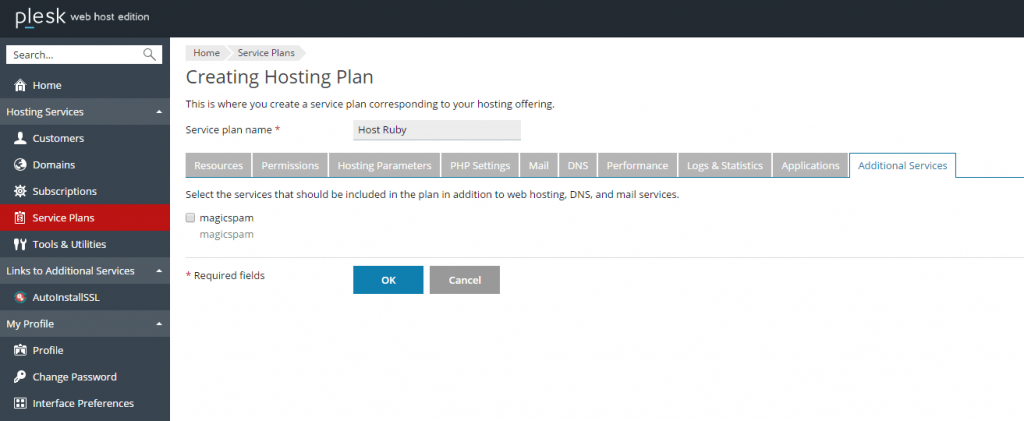
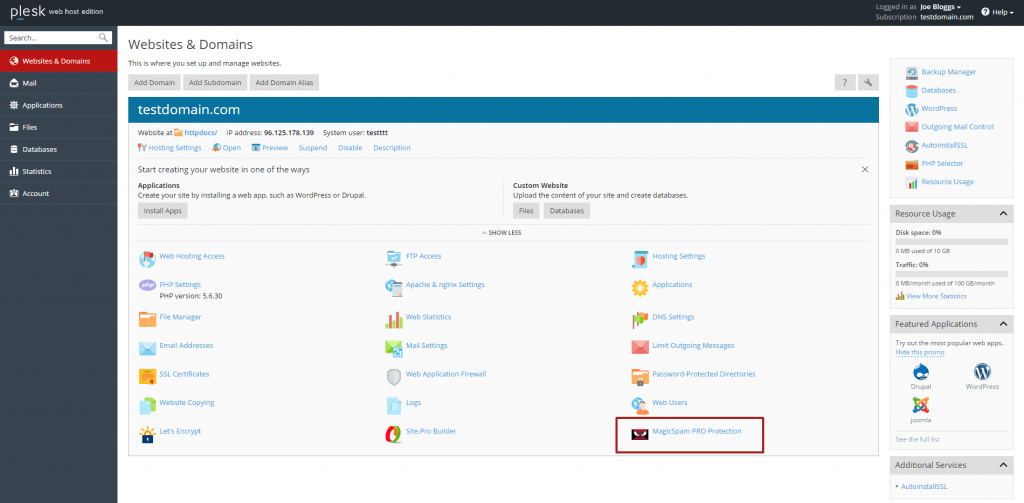
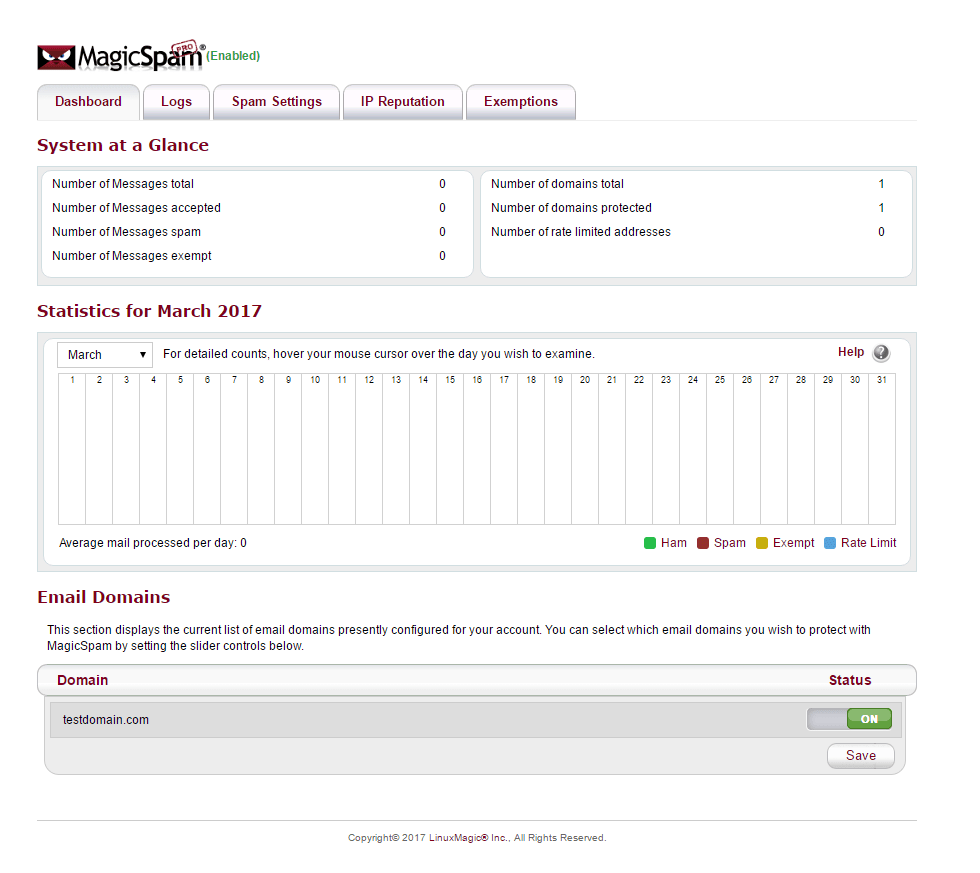
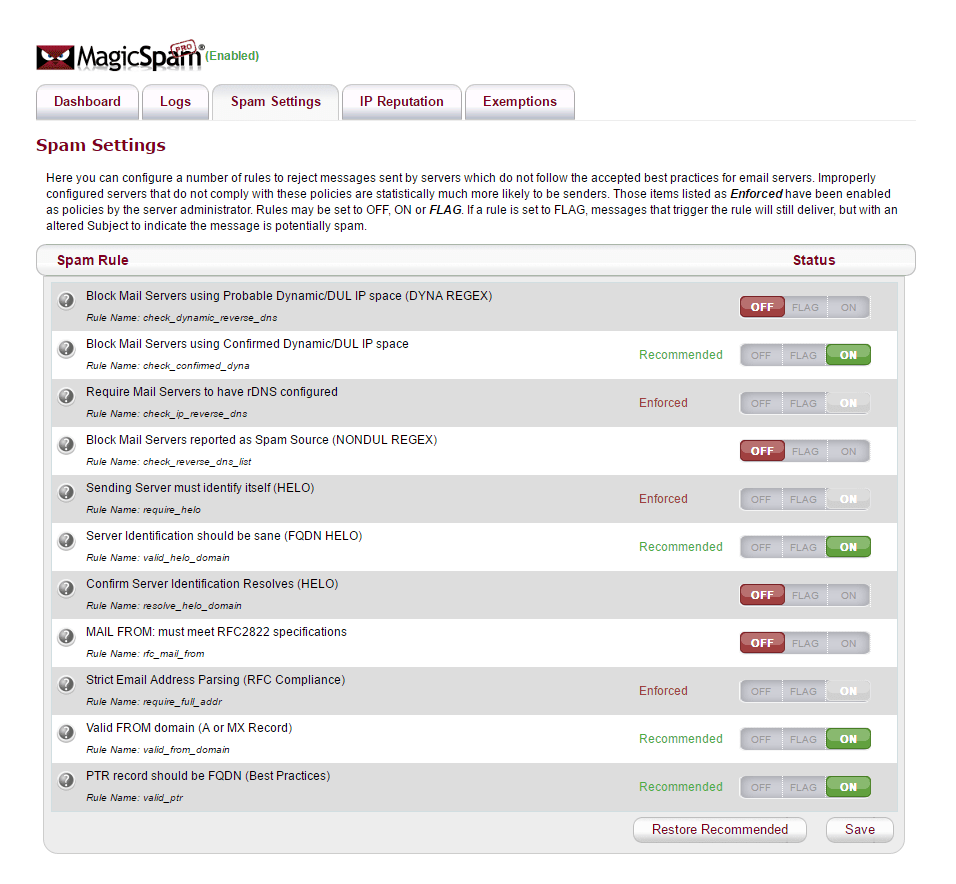
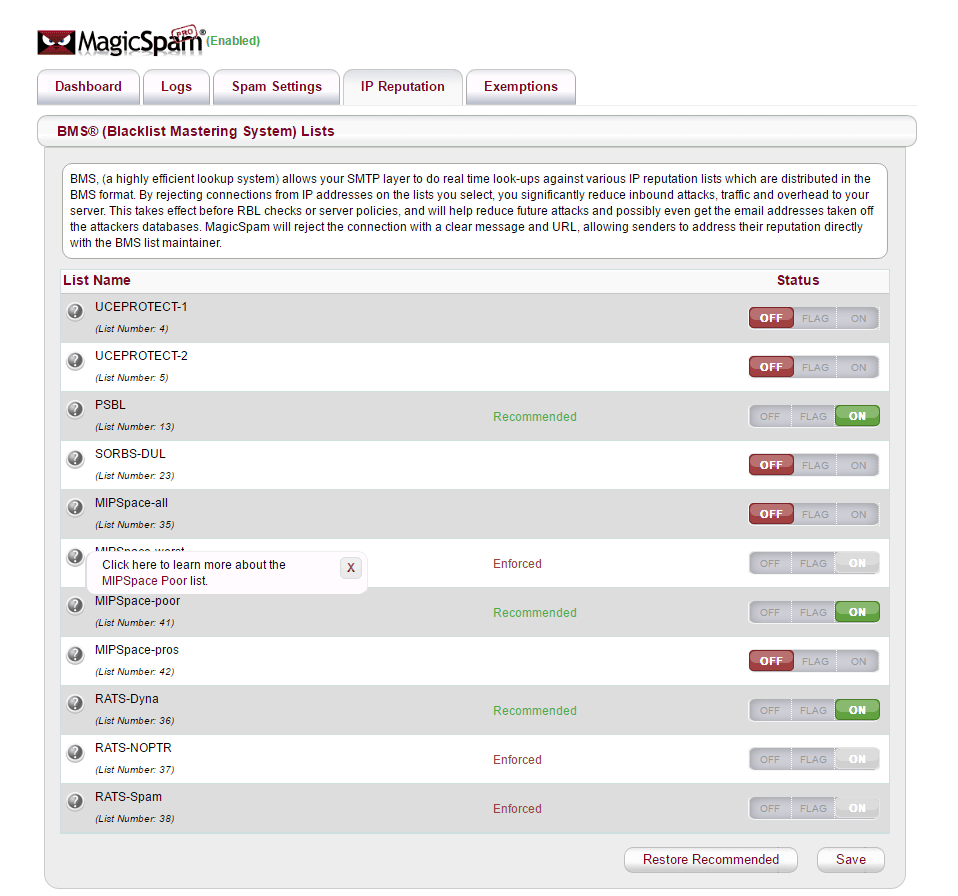
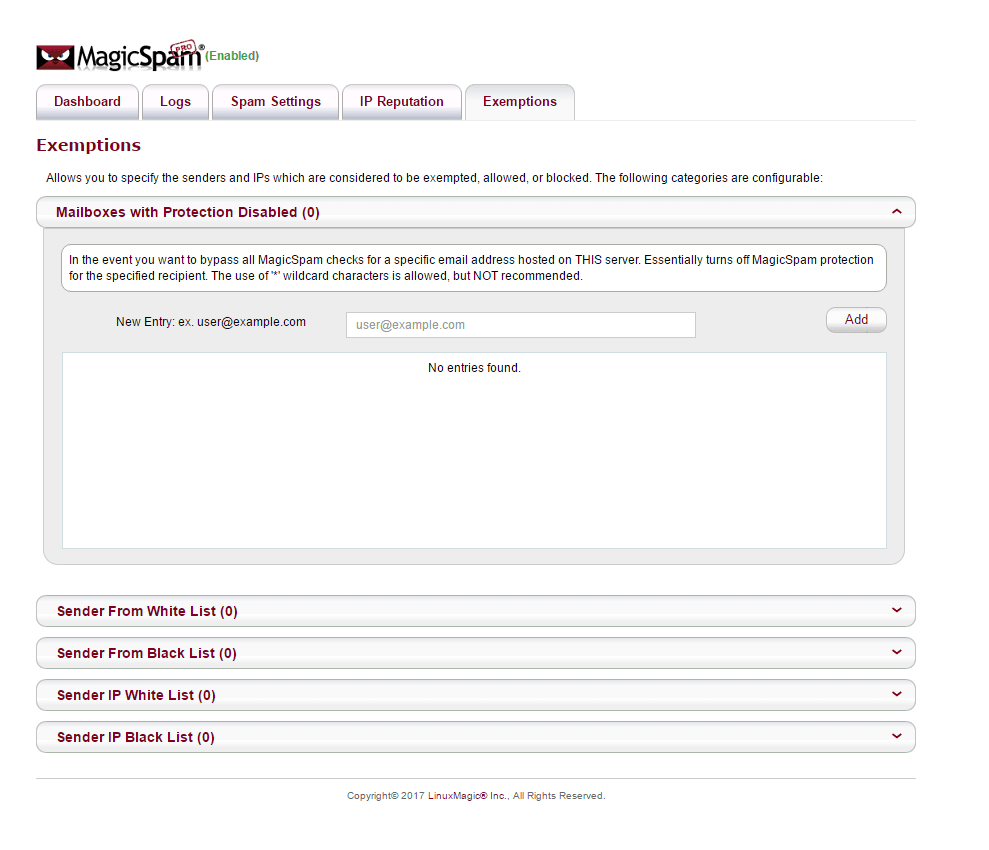
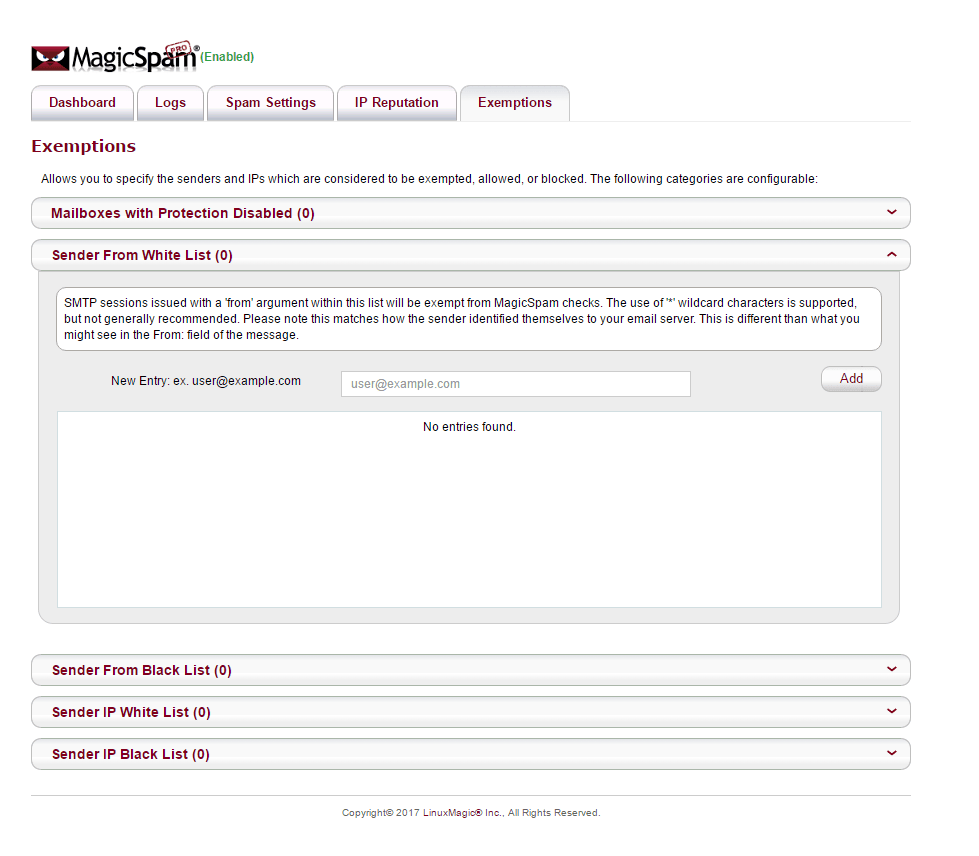
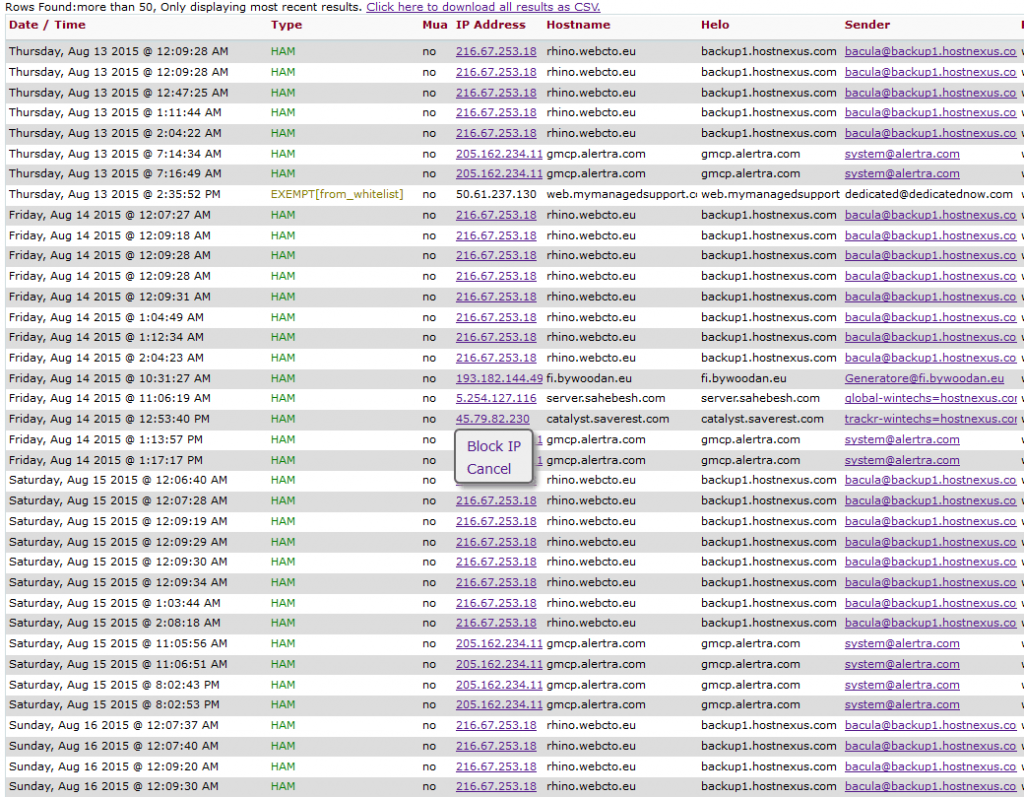

Add Comment