 When we launched the new site we also upgraded the server that runs HostNexus to an awesome Core2Quad Xeon X3360 with dual 15k RPM SAS drives and 4GB Memory. The old Pentium served us well for 5 or 6 years with perfect uptime (except for when the data center blew up last year) but it was time for an upgrade. But anyhow, I digress.
When we launched the new site we also upgraded the server that runs HostNexus to an awesome Core2Quad Xeon X3360 with dual 15k RPM SAS drives and 4GB Memory. The old Pentium served us well for 5 or 6 years with perfect uptime (except for when the data center blew up last year) but it was time for an upgrade. But anyhow, I digress.
Changing servers, changing hosts, same deal really and for about a month I had parts of HostNexus running on the new server with the majority ruinning on the old server and when it came time to switch we did so and the whole propagation process took a whopping 5 minutes.
So why is this a big deal and what are propagation headaches?
When you change nameservers at a registrar it’s common knowledge that it can take up to 24 hours for propagation. These days most people propagate very quickly due to changes by NetSol a few years ago (fastDNS). But different people propagate at different times because not everyone’s ISP is the same and different ISPs query the net’s root DNS servers at different times. So what can happen is that you can propagate to the new server but other people might be delayed so mail sent to you can go to the
old server. Same goes for database driven sites like forums and blogs – someone could post a message that goes to the old server while you as the site administrator could be fully resolved to the new server.
Another problem is that search engines like Google also don’t don’t update DNS at the same time and their different data centers can pick up yourwebsite content on two different servers triggering a duplicate content penalty and trash your rankings – not good at all!
When you move servers or hosts you generally have the new server setup and running as well as the existing account so here’s you do it. Point to note is that you need to have control of the TTL setting in the DNS zone of the domain on the new server account. On Plesk this is simply at domain.com > DNS > SOA Record. Generally on all servers this is set to 86400 which is a setting in seconds which equates to 24 hours. Right, onwards.
- (1) First you set the TTL to 300 (seconds). TTL stands for Time To Live and this basically controls how ofen DNS servers query your server to grab the DNS zone information.
- (2) Secondly edit the A record of the main domain to your old or existing IP. Edit any additional A records like mail.domain.com and webmail.domain.com to point to the old IP as well.
- (3) Next step is to change nameservers at your registrars and wait 24 hours.
What is happening now is that everyone across the web is propagating to the new server but once they get there they are redirected back to the old existing server. But the cool part is that we have essentially trapped everyone’s ISPs into querying our new server every 5 minutes. :)
After 24 hours (you can wait 48 but that is very rare these days) you can be assured that everyone has propagated to the new server. Spend those 24 hours uploading your site file and testing everything works (via IP or Site Preview etc) and then all you need to do is edit your new server’s DNS zone to put back the new account IPs and, 5 minutes and booooom, instant propagation. No missed mail, no missed posts, no Google worries, no headache.
Oh, set your TTL back to 86400 after you’re done. DNS traffic doesn’t really cause that much load but it’s one less thing to worry about in a shared environment anyway. :)
– Laurence




Hello!
Very Interesting post! Thank you for such interesting resource!
PS: Sorry for my bad english, I’v just started to learn this language ;)
See you!
Your, Raiul Baztepo
This is brilliant. And so simple.
That makes so much sense. Thanks for posting this.
[quote](via IP or Site Preview etc)[/quote]
I usualy change “hosts” file under C:\WINDOWS\system32\drivers\etc and so I see how site looks before I actually change NSs or so.
P.S. Laurence, I’m surprised that you do have time for such a useful blog posts like this. Thanks for sharing. I’m with HN for years ;-) And congrats with new site design. We all been waiting for it cince your first announce :-).
P.S.S. Previous two comments are senseless, I wounder why ppl write them except hope for ref. I clean up such coments on my blog, as they very much flood like.
Oleh’s last blog post..Recover document after CorelDraw crash tip
Hi Oleh, thanks for the comment. I don’t really have time as no blog posts in 6 months show but I’d love to be able to write something once a week. I really need to make a schedule and stick to it. :)
My wife is a sheduler for me now. Today she said if there would not be a new article a day on my blog, next day I will have to post tree new posts! She has blog also so we kind of watch each other now. Otherways there’s no point in having a blog ;-). So now I’m in search of good idea :-)
I’ve recently changed hosts and it took less than 24 hours. I suggest if you are changing make sure you do a bit of research because your site will be unable for some time. Some hosting companies are good some are ok. Make sure you choose a good one!
When editing the A record in Step 2, what if your old host has your domain on a shared IP, will it still work?
Hi Julie,
Yes, doesn’t matter if the IP is dedicated or shared. Each domain has it’s own record in whatever DNS service the server uses and each record is independant. :)